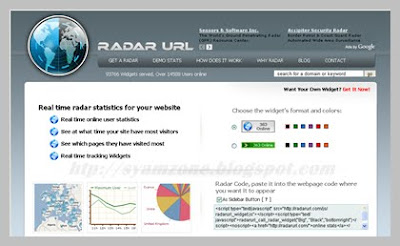
Free! No registration required.
Real time radar statistics for your website.Real time online user statistics.
See at what time your site have most visitors.
See which pages they have visited most.
Real time tracking Widgets.


Rankbuzz is a domain information and SEO tool, when a url is entered into the box and you hit "go!" you are given a number of pieces of information about the entered url.
e.g: Pagerank, Alexa Rank, Compete Rank, Social Links, Valuation, On site SEO and more...
www.rankbuzz.com
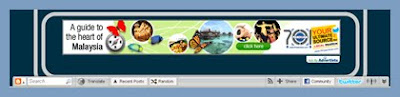



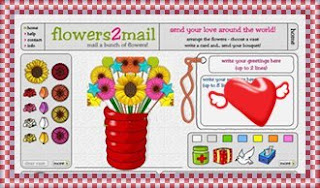
Beware of huge fake Google Adsense income screenshots being posted in forums by bloggers. You will be surprised how easy it is to create a fake Adsense earnings screenshot without any photoshopping skills and mislead unsuspecting readers.

Now there is an even easier way using a free online tool called Google Adsense Generator which can roll out a real-looking, but fake Google Adsense earnings screenshot, with all identifying details blacked out, based on the income you specify.For more information about Google Adsense Generator check out here...www.googleadsensegenerator.com


 Over 6500 free fonts you can download to your computer and use for free. These are free TTF fonts made to work with any PC or Windows Based Operating System.
Over 6500 free fonts you can download to your computer and use for free. These are free TTF fonts made to work with any PC or Windows Based Operating System.
After downloading any of these free TTF fonts to your computer you must install them in the "Font" file folder of your Windows file folder found under the C: drive in your Windows Explorer program. Your Windows file folder, found under the C: drive of your Windows Explorer program, is often listed as "WINDOWS" or "WINNT." Under your WINDOWS or WINNT file folder you will see a folder listed as "Fonts." Simply drag and drop any of the fonts you download to your computer into your "Fonts" file folder. You will then be able to use any of these free fonts within any program on your computer.

You know How to Integrate 'Digg this' button to blogger blog.
I will show you how to add them all by adding one button. This button calls Add This.
1. Firs of all you need to register on Add This
2. After registration you need to log in to Add This and click 'GET THE ADDTHIS BUTTON'
3. To create your button, simply select the options that best fit your needs below.
All buttons are free for everyone.
As we are talking about Blogger blogs, I will show you how to do it for Blogger:
Which kind of button? - Sharing and Bookmarking
Which look? - chouse your button look, I like this one:
Where? Where do you want to put the button? - on a Blog
Blogging Platform: - Blogger
It must look like this:
4. Click: 'Get Your Free Button'
5. You will get a code. I like drop-down menu, so I choose that one.
Integrating Button to Blogger post
1. Go to your Blogger account.
2. Click 'Layout' --> Edit 'HTML'
3. Backup your template!
4. Check Expand Widget Templates
5. Copy-and-paste the code of your AddThis Button into the contents of your template, right after the <div class='post-footer'>
iLike.com is a free service.
iLike.com is a free service that lets you create playlists of songs you want and share them with friends. Additionally, you can download free MP3 song files from new artists, learn about concerts, watch videos uploaded by artists and much more. The community run web site lets you follow changing music tastes and access popular songs. The service is in beta at the time of writing.
Create a playlist of songs and add it to your blogThough there is a glaring orange signup button when you go to iLike homepage, you actually don't need to register for an account just to create a playlist of songs. Point your browser to www.http://www.ilike.com/playlist/create_embedded.com (click that link). You can now start creating the playlist - follow the five steps outlined in the image below.
Step 1: Enter a name for the playlist - this can be anything you want. A descriptive name is recommended.Step 2: Search for a song by either entering an artist or the song name in the search field.
Step 3: Search results will be listed. I recommend trying to locate a song by its name because if the search is performed on the artist's name, only 10 results will be displayed and the song you are looking for might not be shown. Click on the "Add" button to include the song in the playlist.Step 4: Organize your playlist. You can also reorder the song listing by either entering a new order number or using the conveniently provided arrow buttons. To delete a song from the list simply hit the "Delete" (the one with the cross) button.
Step 5: Click on the large "Done" button when you are satisfied with the playlist and are ready to add it to blogger.The next page shows you how the playlist is going to look on a web page - on Blogger, as we shall see, the playlist is added as a widget which you can place at different positions on the web page. You also get the direct link (the URL) of you playlist on iLike.com website. With a single click you can also put the list on your Facebook profile page or tweet it on Twitter (where else?). You don't need to fiddle around with the HTML code if you just want to include the playlist on Blogger.
Add the music playlist to blogger
Click on the large "Add to Blogger" button in the middle of the page. A new browser window shall open in which you need to enter your blogger username and password. You will now find yourself in the Layout -> Page elements page. Place the playlist in the blog as you want and save the changes. Note: it's added as a widget. Review your blog and tell everyone about it.
This is how it will look like:
Go to Blogger Dashboard.
Go to Layouts and click on Edit Html subtab of Template tab.
Backup your template to PC.
Then put a check in Expand Widgets Template box at top of Edit Template text box and scroll down to the blog posts widget body to this line :
<p><data:post.body/></p>
<data:post.body/>
located above.<div id='digg'><script type='text/javascript'>
digg_url = '<data:post.url/>';
digg_title = '<data:post.title/>';
digg_window = 'new';
</script>
<script src='http://digg.com/tools/diggthis.js' type='text/javascript'/></div>
]]></b:skin>
]]></b:skin>located above:#digg {
float: left;
margin-right: 5px;
}
]]></b:skin>#digg {
float: right;
margin-left: 5px;
}
That's all...
<textarea name="textarea" cols="20"><a href="http://YourDomain.blogspot.com"><YourImageHere" width="90" height="17" border="0" /></a></textarea>
How to make Link Exchange Box ??? Just copy and paste the code.Change blue text YourDomain.blogspot.com and YourImageHere with yours.




For more information about Revo Uninstaller features, check out here...Revo Uninstaller


For more information ....www.ccleaner.com

Every time a visitor from a new country visits your page, a new flag will be added to your counter. The total number of visitors to your site from each country will be shown next to the flag, and you can click the counter to view all sorts of useful information...Check out for more here....Free Flag Counter

Check Out The...Seo Optimizer Info
For More Information Check Out...Get Free Page Rank widget Here


LinkReferral provides the great ways to get traffic to your site.It works because its free, fast to register, easy to implement and no risk.
For more information about LinkReferreal features, check out the...Free Traffic To Your Site


